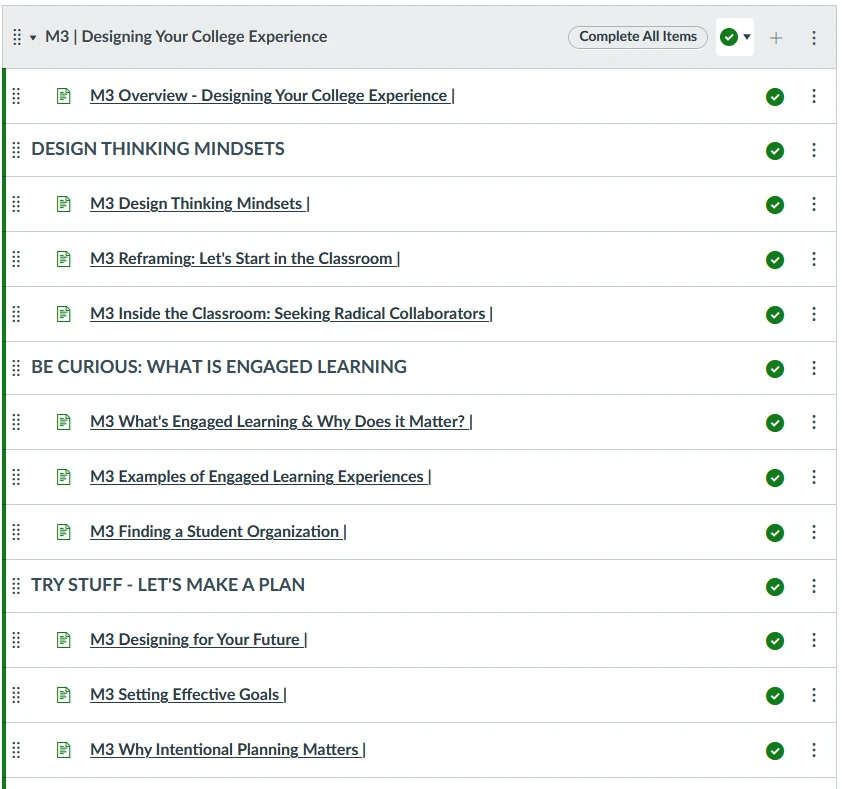What is Career EDGE?
From the courses students choose and the experiences they have both inside and outside the classroom, they are building the foundation for their future career paths. To help students develop career awareness, we have created a series of online modules in Canvas that can be embedded in courses or other organized activities and used by instructors and academic and career advisors in order to support students as they:
- Explore their values, strengths and interests in relation to degrees and careers.
- Develop an academic plan that connects with careers that excite them.
- Graduate with a solid plan for furthering their professional goals, and be
- Employed in a career that they are passionate about!
The EDGE Initiative was originally a Lilly grant-funded project led by a team of faculty and staff from throughout the IU system, and it is now managed by the Office of the Vice President for Student Success. Please contact the University Director for Career Development and Work-based Learning with any questions or feedback about the modules.